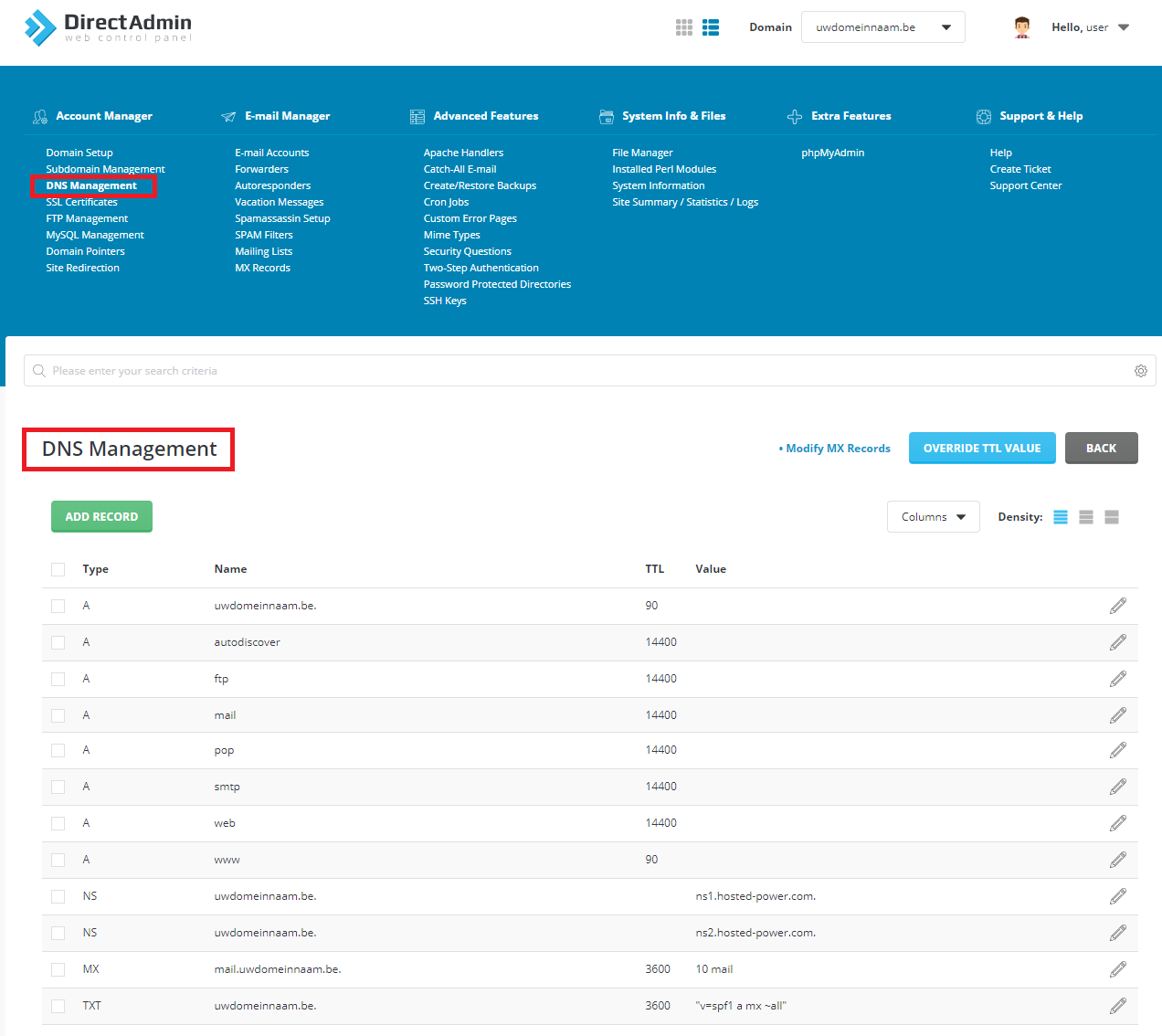Domeinnaam naar Hosted Power verhuizen
De meeste domeinextensies verhuis je eenvoudig door een verhuiscode in te vullen. De verhuizing wordt vervolgens aangevraagd.
Er zijn echter domeinextensies waarbij de verhuizing net iets anders in zijn werk gaat of langer duurt dan normaal.
De verhuiscode van uw domeinnaam vraag je op bij je huidige provider, waarna je deze bij Hosted Power invoert.
Controleer de domeinnaam
Vooraleer je de verhuis van een domeinnaam initieert, controleer je best of het e-mailadres van de domeinnaamhouder nog correct is. De transfercode die nodig is om de verhuis te autoriseren, zal worden verzonden naar dat e-mailadres.
Ook de transfer lock op de domeinnaam moet uitstaan. Een transfer lock verhindert de verhuis van de domeinnaam.
STAP 1: Surf naar onze klantenportaal en kies om een nieuwe bestelling te plaatsen.

STAP2: Bezoek onze klantenportaal en voer je domeinnaam in onze domeinchecker in.
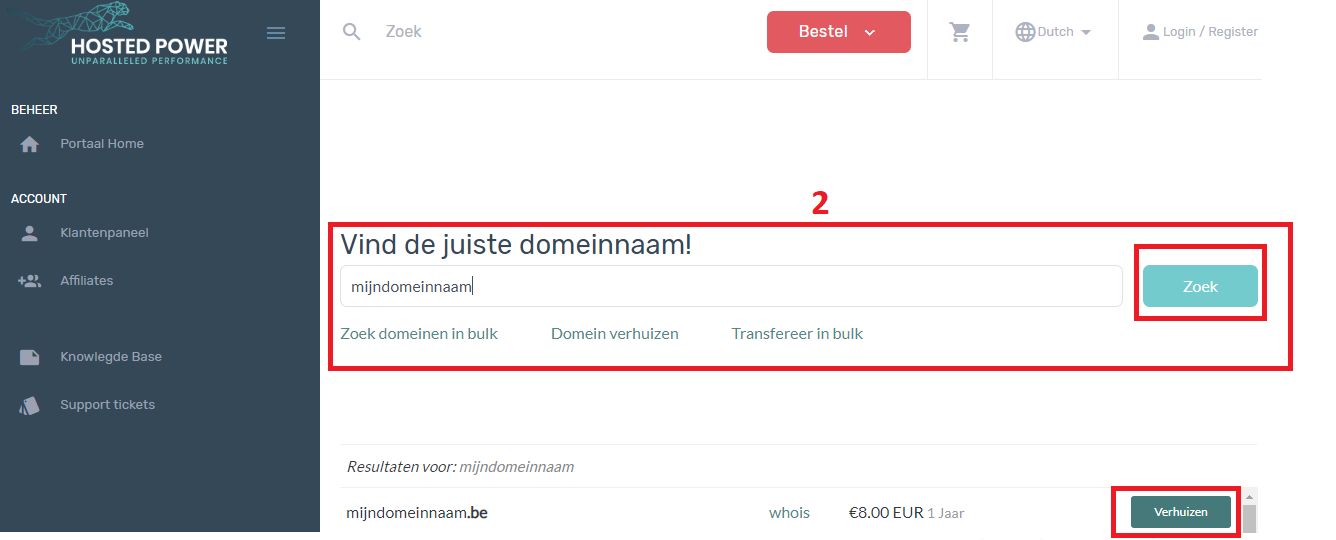
U kunt meerdere domeinnamen tegelijkertijd verhuizen.

STAP3
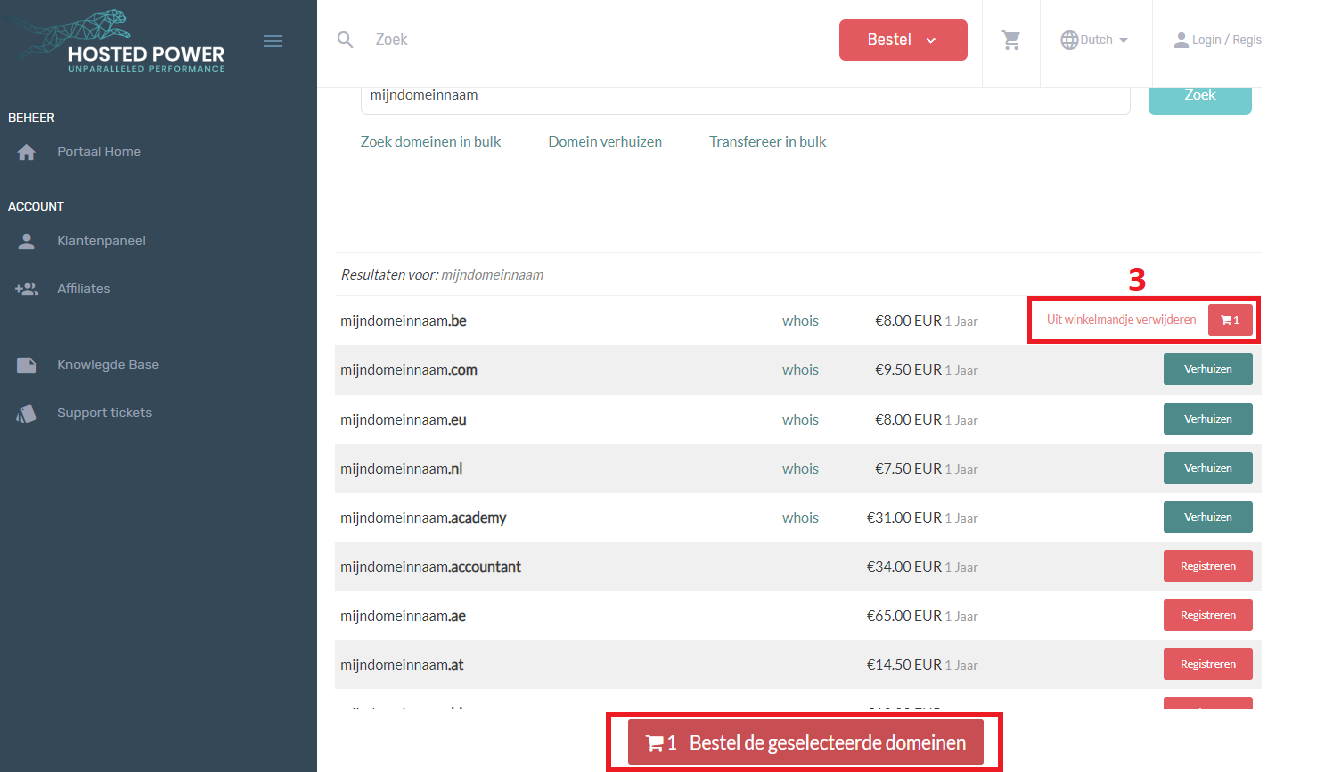
STAP4

STAP5
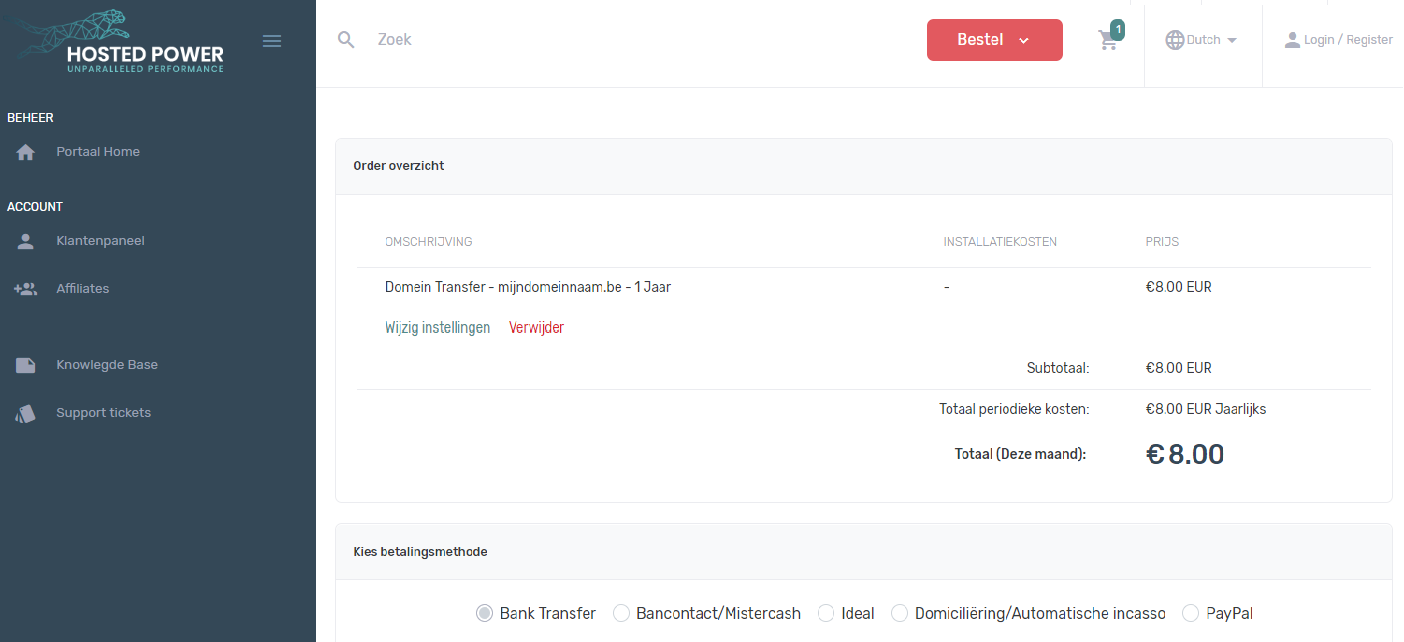
STAP6
DNS-Beheer na overzetting domeinaam
Control Panel : cPanel / DirectAdmin
cPanel
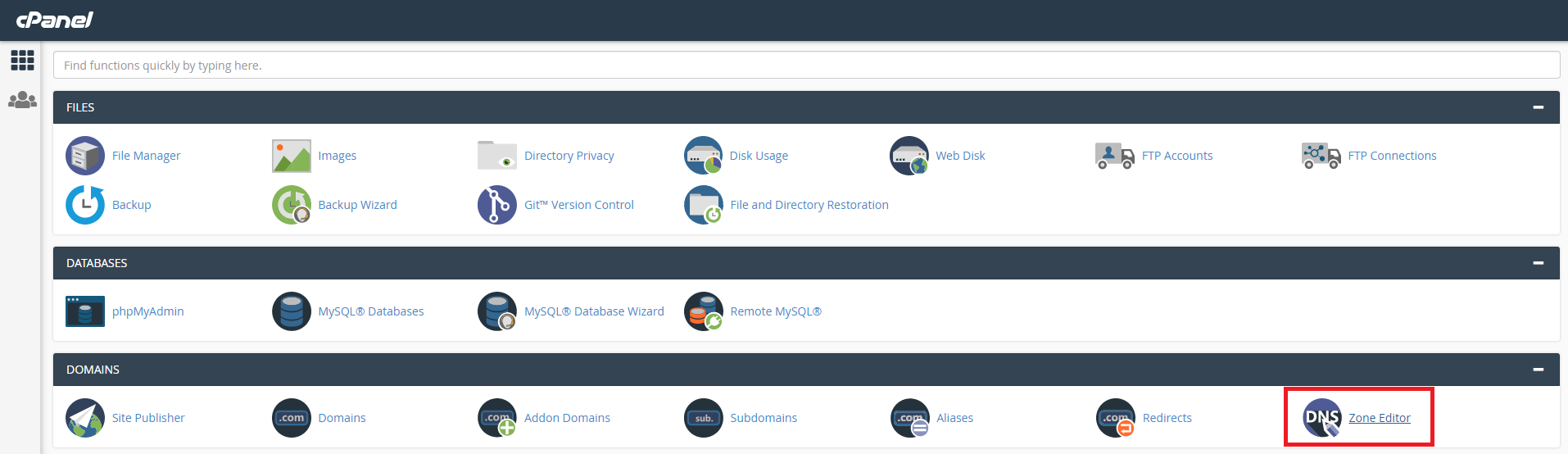
---
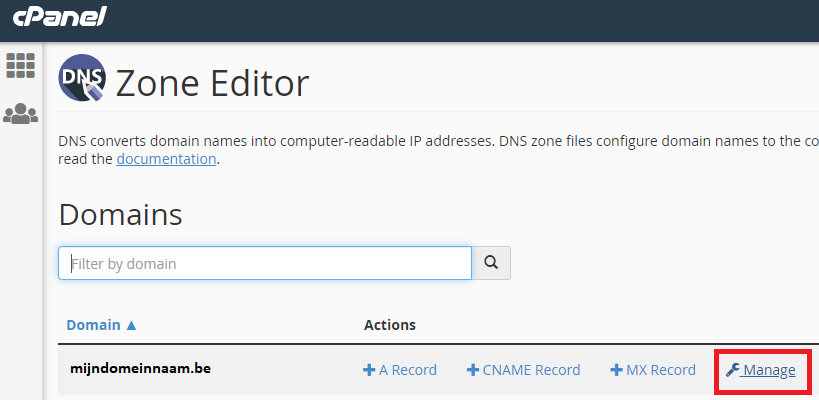
DirectAdmin